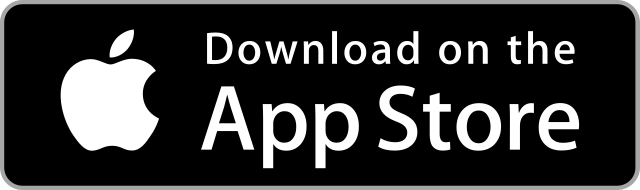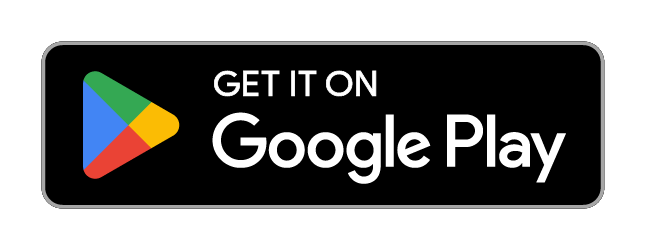Connect
to Comfort
BROMIC HEATING APP
The Affinity Difference
With a range of smart capabilities, Bromic’s App helps set the stage for any outdoor space.
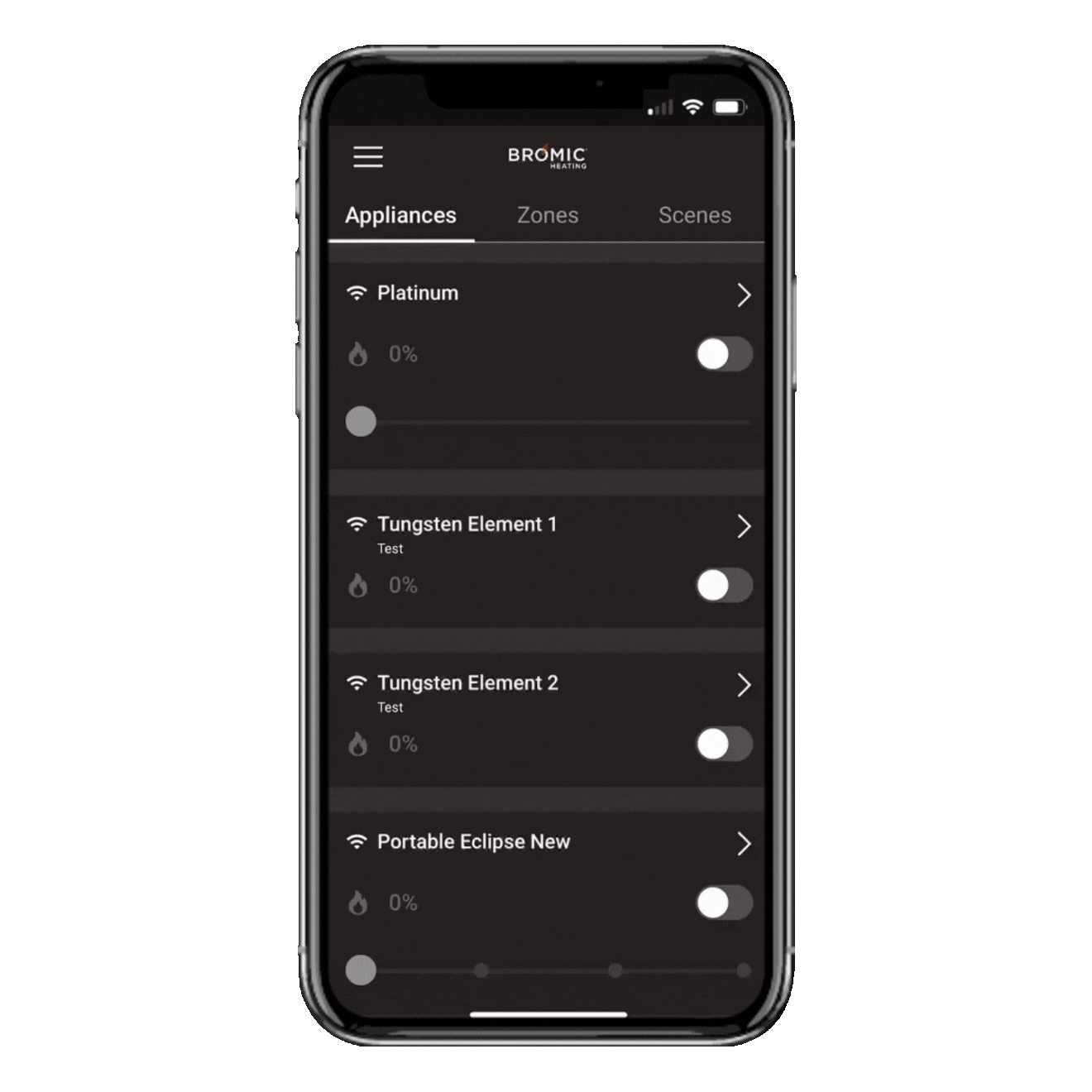
Easily connect and control your outdoor heaters using either a Wi-Fi, Bluetooth, or Ethernet connection.
Add or remove multiple users full access to controlling your outdoor heaters.
Optionally integrate with your Building Management System (BMS) using 0-10V control for advanced and centralized management.
Add as many heaters as needed across different locations for unlimited control.
Set timers and schedules to automate your heating needs and never worry about leaving a heater on without supervision.
Take advantage of voice control for Google Home and Amazon Alexa to adjust heat settings, hands-free.
Group your heaters to be controlled by a single command in different zones throughout your outdoor space.
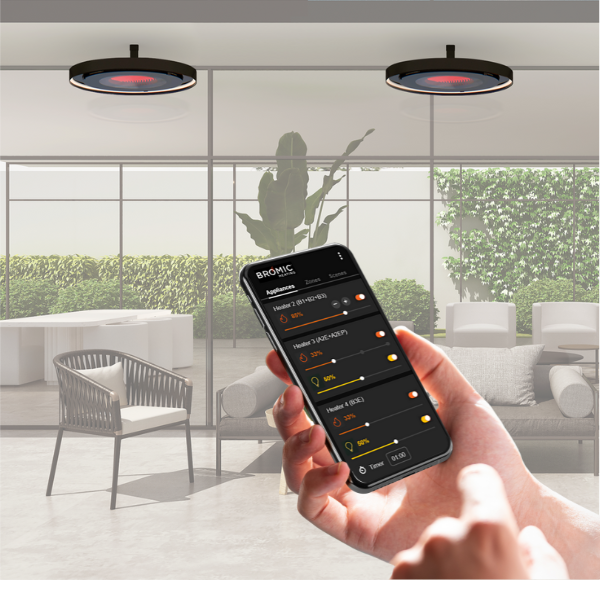
TAP INTO COMFORT
How to Use the Bromic Heating App
From basic set-up to the many benefits of each of it’s unique features, learn everything you need to know about how to use the Bromic Heating App with your Bromic outdoor heaters.
Download the App
FAQ
No, the App is designed for the new Affinity Collection of controls and is not backward compatible.
Yes, permissions can be assigned to multiple users.
Yes, the App provides the ability to group an endless amount of heaters into zones.
You can watch this video for specific instructions on setting scenes and zones.
You can watch this video for specific instructions on setting scenes and zones.
You can watch this video for specific instructions on setting scenes and zones.
Yes, multiple sites can be controlled from the same App account as long as the controllers at each site are connected via WiFi or Ethernet and configured on the App account.
An unlimited number of Heater Controls in the same installation can be controlled from one App.
- If using the Affinity Collection of controls, you will need to download the Bromic App to complete the installation and control the heaters.
- Once set-up, the App account can be linked to your Google Home or Alexa account to enable voice controls, or the accessory board can be used to integrate with common home automation systems via 0-10V.
- Alternatively, you can choose to install manual switches as an alternative to the App based controls [be sure to link to the switches].
A reliable Wi-Fi connection is required for using the App based controls. You can choose to install manual switches as an alternative to the App based controls
No, you can be almost anywhere with a reliable internet connection to use the Bromic App.
No, once the Controls are connected to a Business Management System or Home Automation System, that product takes over control of the Controls and the App is disabled.
This function is available in different settings. Firstly, when you turn on an appliance, you can also set a timer off interval. You set this each time the heater is turned on and it will then countdown to the interval duration and automatically switch the appliance off. Set this function by clicking the appliance name to go to the detailed screen and setting the timer off internal at the bottom of the screen. Alternatively, you can set the timer off delay using schedules. This feature is only available to WiFi connected appliances.
The serial number is represented as a 14 digit code (eg CONF2C23080005). The digits will be different for each type of controller. The serial number is printed on the product label attached to the controller. It can also be located via the menu on the Bromic Smat-Heat App, under Site configuration-> Edit Site. All the controllers will be listed and within each controller setting you can identify the connected heaters.
All Affinity controllers have the capability of working with Google Home or Alexa. (Unfortunately, we do not support Apple Home at this stage.) Using the Bromic Smart-Heat App, follow the installation instructions and ensure it is configured to work in WiFi (or ethernet, if you have an expansion board fitted). Note voice control will not work with Bluetooth or BMS configured setups. Once you have your heaters operating with the Bromic Smart-Heat App, go to your Google Home or Alexa App and setup a new device under “Bromic Smart-Heat.” Authorize the paring by logging into the Bromic Smart-Heat App and confirming the setup. For more details, refer to the instruction manual and videos available from the Bromic website.
The Bromic Smart-Heat App will guide you through the installation process, step by step to configure each controller. Before you commence the installation, a little planning is required to define how to setup the heaters within the App. Sites are created to group heaters and separate site control. You can have all heaters on one site, accessible to all users or split the heaters into groups allocated to different sites. Sites function to separate user access if this is required by inviting users to each site independently (by the site admin user.)
There is no limitation of the number of heaters configured to a site, or the number of sites a user has access to.
The Bromic Smart-Heat App assigns Users to sites and there are 2 types of User roles. Admin Users have complete access and control of the site setup. User roles are restricted to operational control of the appliances. Both types of users are added to a site by invitation unless it is a new installation, the user that creates the site is automatically assigned as an Admin user. Admin users having complete control of the site setup are responsible for inviting other users. Go to Manage Users under the settings menu to invite new members by entering their name and email address. All members need to download the app, register, and confirm their invitation by email.
When you create an account using your email address, the registration process requires the user to validate the invitation by confirming the email address. Log into the email account and search for the Bromic Smart-Heat registration invitation email. If this is not located in the inbox, check the spam or junk folder in case the email was caught by Spam filters. If you have not received the email, register again using the same details. Note if you mistyped the email address the invitation will not be sent to the correct email address. Simply register with the correct details.
When a controller loses WiFi/Ethernet/Internet connection it will revert to a Bluetooth connection. However if the Bluetooth is out of range or the controller has been powered off, the App will report the controller as unreachable. In the situation this is not the case, the controller is unreachable if it is connected to another Bluetooth User.
The Bromic Smart-Heat system operates on a cloud service. This allows many users to control appliances on an array of sites. As there can be many users connected to the one site, it is possible that heaters are being controlled by other users at the same time. Another reason for the button bounce phenomena is due to connection latency. This is the time delay of the data sent to the server and response back. The cloud server is responsible to synchronize the control settings with all users connected to site. If the server detects the control settings do not match with the last received command, it will issue a restore command to sync the control settings. The button bounce phenomena will occur at times and in almost all cases the correct setting is restored within 1-2 seconds.
The App version can be found by accessing the AppStore or Google Play.
Yes. The language set on the App is based on the Smartphone or Tablet region setting. Change the region setting to another language and the App will update. Languages currently available include German, Spanish, Italian, French, Dutch, Japanese.
Deleting the controller will remove the device from site and restore the configuration to factory default settings. This action can only be performed by Admin Users. Under the Bromic Smart-Heat App menu, go to Site Configuration, Edit Site, select the controller and press the Delete button at the bottom of the screen.
The heater names can be changed within the App from the appliance screen. Go to the home screen where the heaters are listed under appliances, click the heater name to jump to the detailed screen and press on the pencil icon at the top right of the page to change the name.
From the home screen where the heaters are listed under appliance, scroll to the bottom and click the re-arrange button. Press, hold and drag each heater to the order desired. Save when complete.
A key feature of the Bromic Smart-Heat App is remote access and control. This is available for controllers configured to operate on an internet connection such as Wifi or Ethernet. Simply open the Bromic Smart-Heat App and turn off the heaters from the appliance menu. If you cannot access the controller, the safety cut off timer will activate after the predefined countdown. This is set by default as 4hours and can be changed by the Admin User.
There is a connection icon next to the heater name. This icon will change depending on the connection status of the heater.
The Affinity Smart-Heat controllers have the ability to switch connection method depending on the status of the connection. If the internet, ethernet or WiFI connection is lost, the controller will switch to other available connections and if no other connections are configured, then will default to Bluetooth connection. This ensures that the heaters can be operated at all times. Connection will restore back to the WiFi or Ethernet configuration once it is up.
The controller is currently operating on a Bluetooth connection and it is not accessible due to one of the following reasons:
- The controller is out of range from the Smart device connecting to it.
- The controller is currently connected and working with another Bluetooth device.
All heaters connected to this controller will display the warning message.
The controller is currently powered off and cannot be accessed. All heaters connected to this controller will display the warning message.
Zones are used for controlling multiple heaters with common functions. Zones allow heaters to turn on, set all heaters to dimming level of 50%, or set lighting output to any level. It is only possible to setup zones for same type of heating appliances.
Each controller has a default 4hr timer off countdown. When the controller is operating on Bluetooth and connection has been idle for 4hrs, the heaters for this specific controller will switch off. This interval setting can be changed to 2, 4, 6, 8 or 12 hours or disabled. Each controller has its own individual settings. To change this, go to the site configuration menu, edit site, select the controller, click the controller name to go to the detailed page. At the bottom there will be a dropdown list to change the value. It is recommended to not disable this setting.
For additional help with your new Affinity Controls, contact Bromic’s Technical Support team.